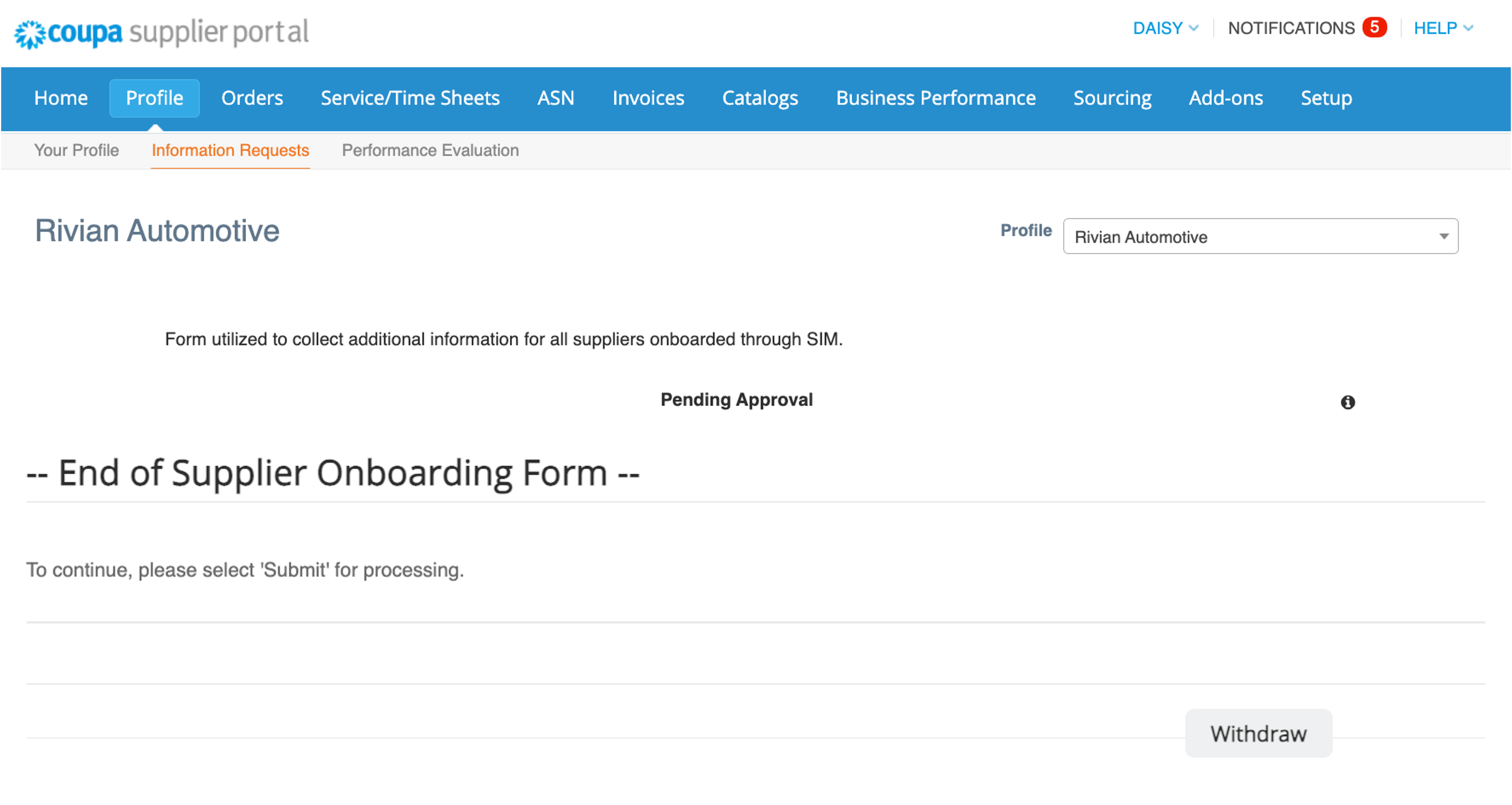SIM Onboarding Guide
Supplier Information Management (SIM) onboarding guide
SIM Onboarding Guide
Supplier Onboarding Overview
What is Coupa SIM?
SIM is Rivian's solution for onboarding Indirect and Capex suppliers (and maintaining their information)
- Coupa's Supplier Information Management (SIM) makes it easy to request, approve, and maintain supplier information while keeping it all in sync with our ERP.
- The information managed by SIM includes banking details, tax, quality, insurance certifications and contact information. The digital workflow ensures all information is routed and approved through the appropriate channels.
- SIM helps keep supplier information current and accurate to ensure suppliers are paid on-time and eliminates some manual channels for managing supplier data.
What is TPRM and Coupa Risk Assess (CRA)?
CRA is the system by which Rivian's Third Party Risk Management (TPRM) team identifies, evaluates and monitors risk for each supplier relationship.
- The goal of the TPRM program is to identify risk within our supply chain and perform relevant risk assessments through various forms of due diligence.
- During the on-boarding process, due diligence requests may be issued to your company to complete in the CRA system.
- These due diligence requests may involve questionnaires or requests for information related to Cybersecurity/Privacy, Financial, Reputational, EHS and/or Responsible Sourcing risk.
- The information your company provides in support of the due diligence process will only be used to support Rivian's risk management activities.
- Failure to comply with all due diligence requests may impact your ability to be approved for on-boarding.
- Please note: Not all suppliers will receive the same due diligence, and some suppliers may not be asked to complete any due diligence.
How it Works?
The SIM digital workflow ensures all information is efficiently and effectively routed to the appropriate channels and for approval
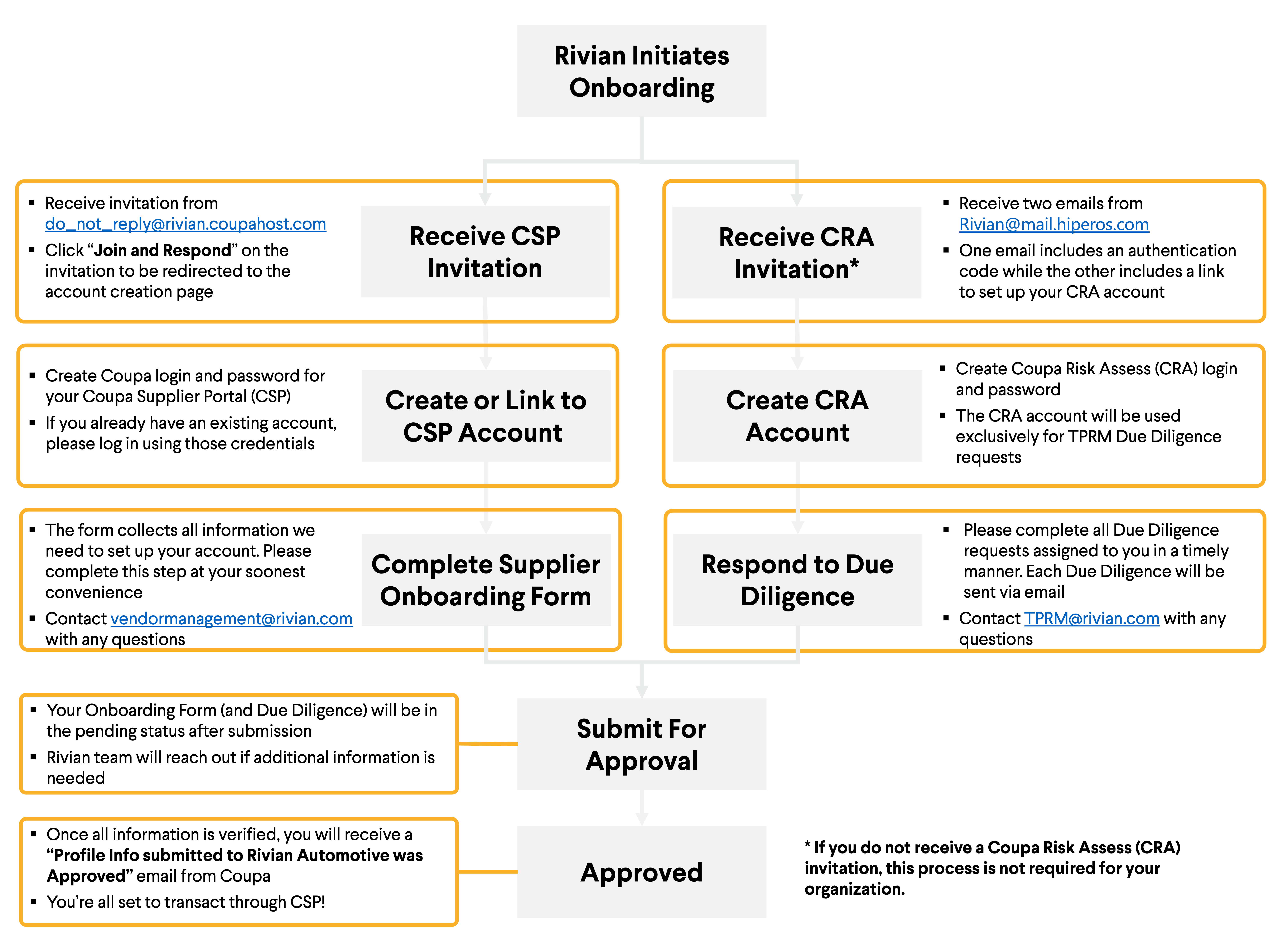
SIM Onboarding Guide
Navigate Supplier Onboarding
Create Coupa Supplier Account
An invitation from Rivian is required to start the process
New suppliers will receive an email like the one shown in the image from Coupa Supplier Portal
Click “Join and Respond” to be redirected to the account creation page.
Look out for an email from do_not_reply@supplier.coupahost.com and check your spam folder too. If you still can't locate the invitation, please reach out to vendormanagement@rivian.com. In the subject line, please include your vendor name.
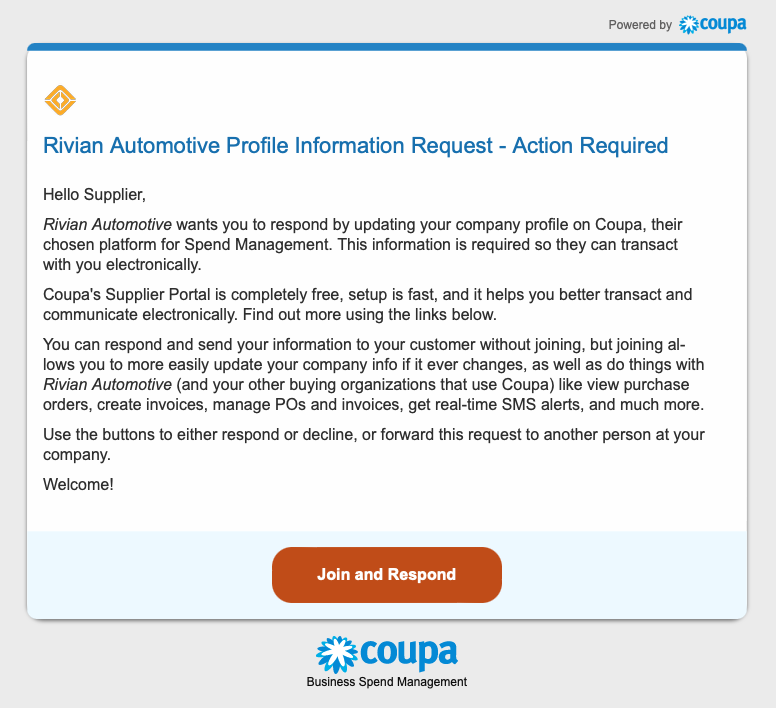
You will be prompted to enter all the required fields to create a Coupa account
Please be sure to provide the official registered company name in this section - this name will be displayed on your invoices.
Already have a Coupa account?
Please log in with existing user ID and go to Profile > Information Requests > Rivian Automotive to access our onboarding forms.
- If the Admin user doesn't see Rivian Automotive under the Information Requests drop down, please reach out to your Rivian contact to ensure correct email was used.
- If user doesn't have authorization to access information requests, please check with your internal Coupa Admins to be granted the correct access.
Company has different email for accessing Coupa?
Please use the 'forward this..' option to forward the invite to the appropriate email.

Please fill in your contact information and some more company details
Contact info required fields:
- First and Last Name
- Phone Number
- Country/ Region
- Address
Business info required fields:
- Business Website
- Tax ID
- DUNS Number (if applicable)
Click "Next" when finished.
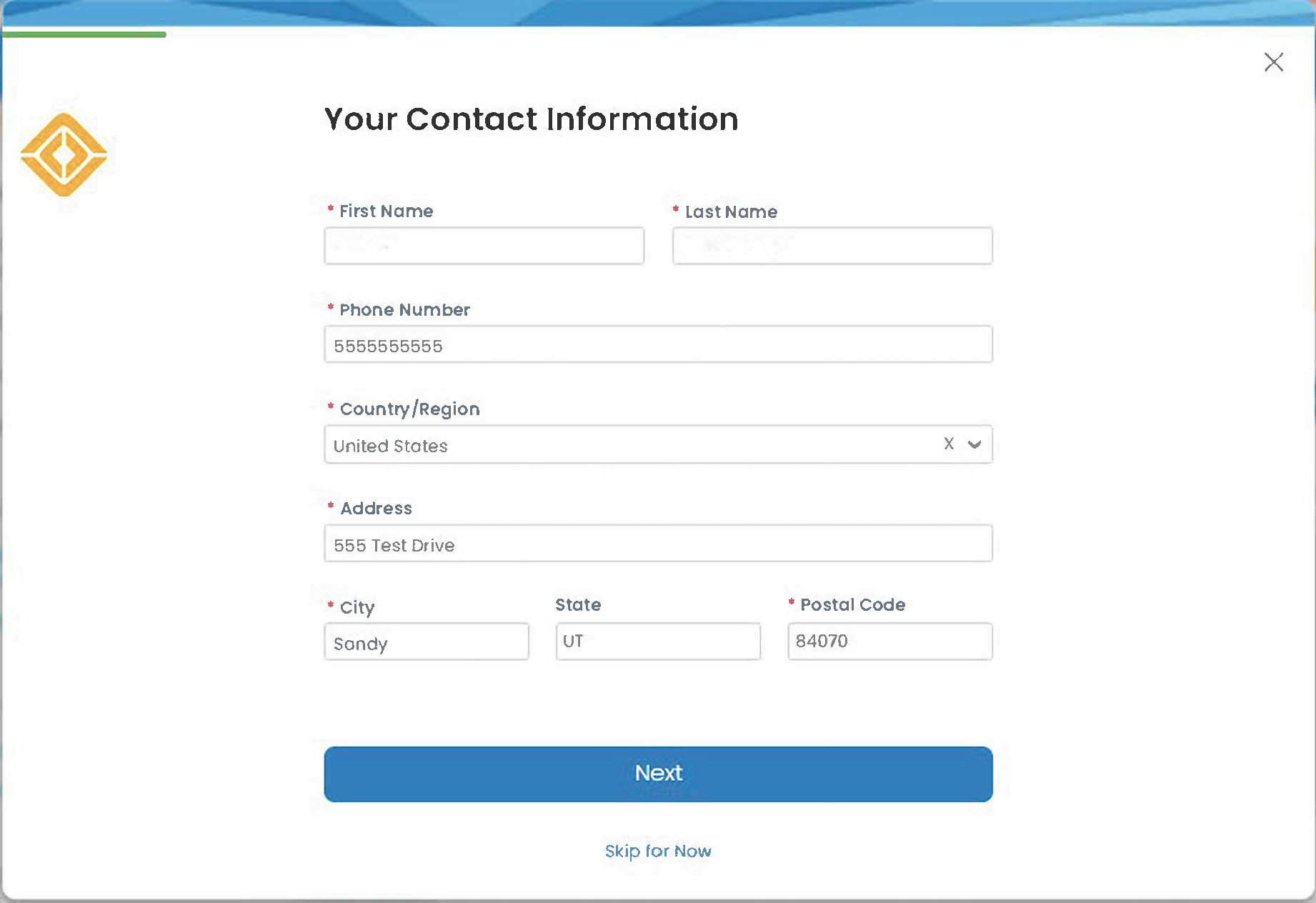
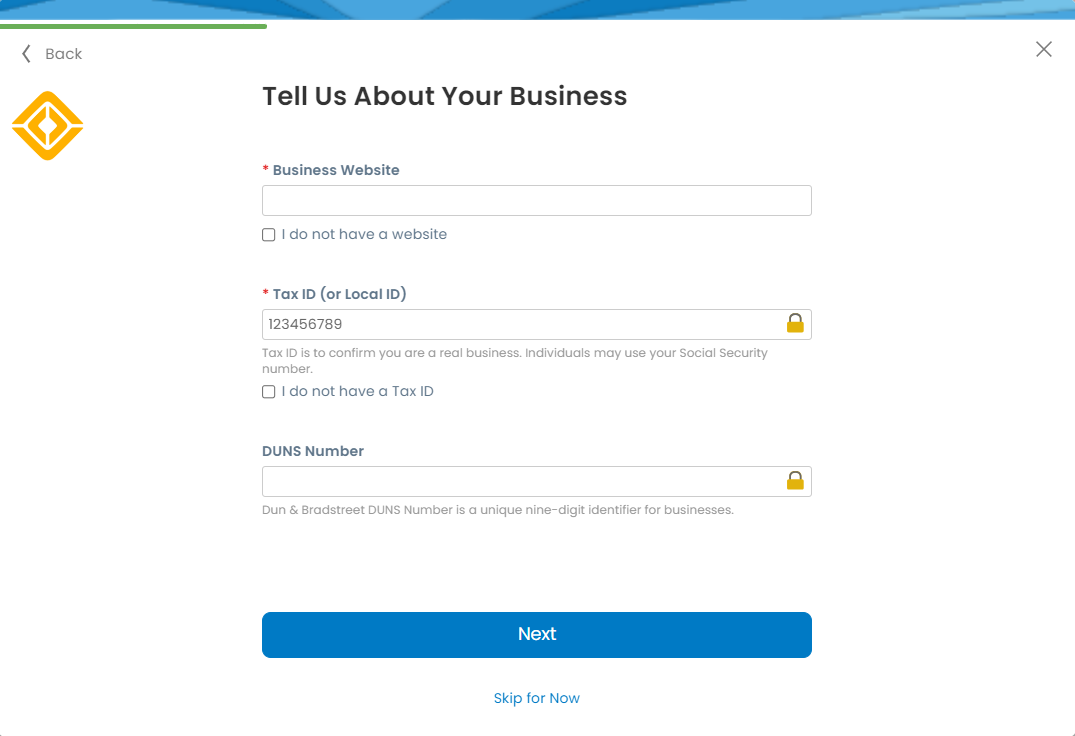
You will have the option to apply the same address to Pay-to location and Ship from location
Select or add new address to confirm these locations:
- Invoice-from location: main address of your registered business or the entity you will be invoicing Rivian from.
- Pay-to location: Rivian will use this address to send your payment, remittance address.
- Ship from location: usually your warehouse location.
Provide Advance Invoicing information if your company support integration for invoicing (cXML or SFTP) and plan to use it with Rivian.
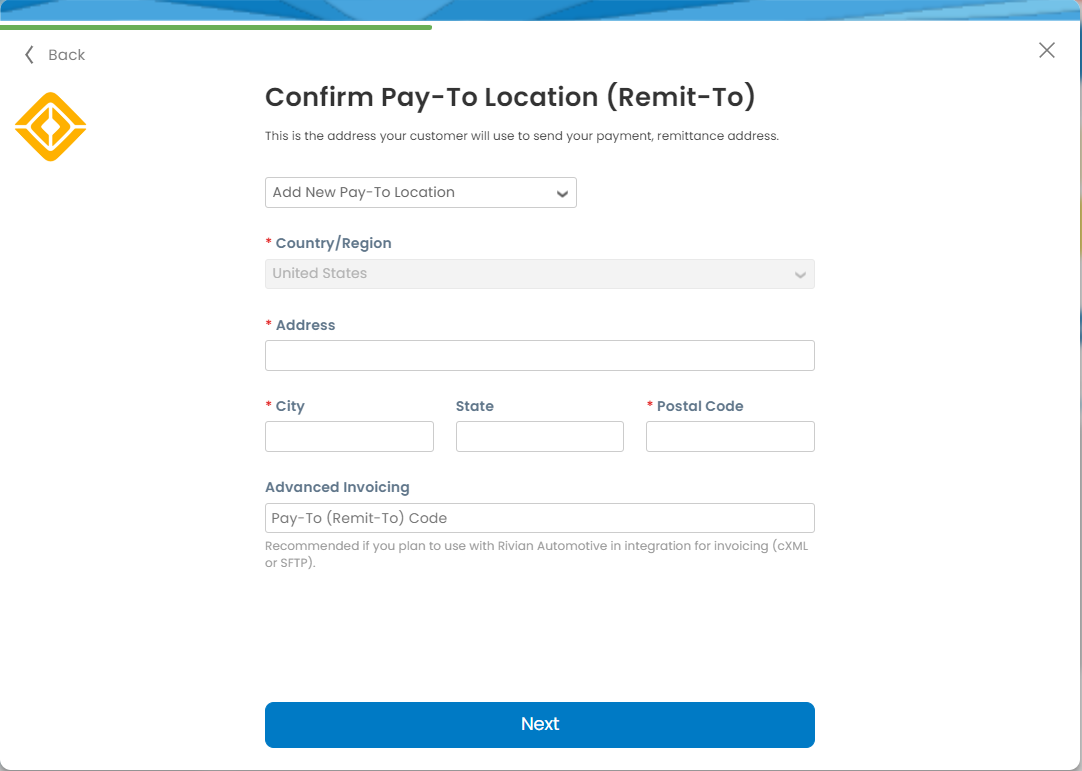
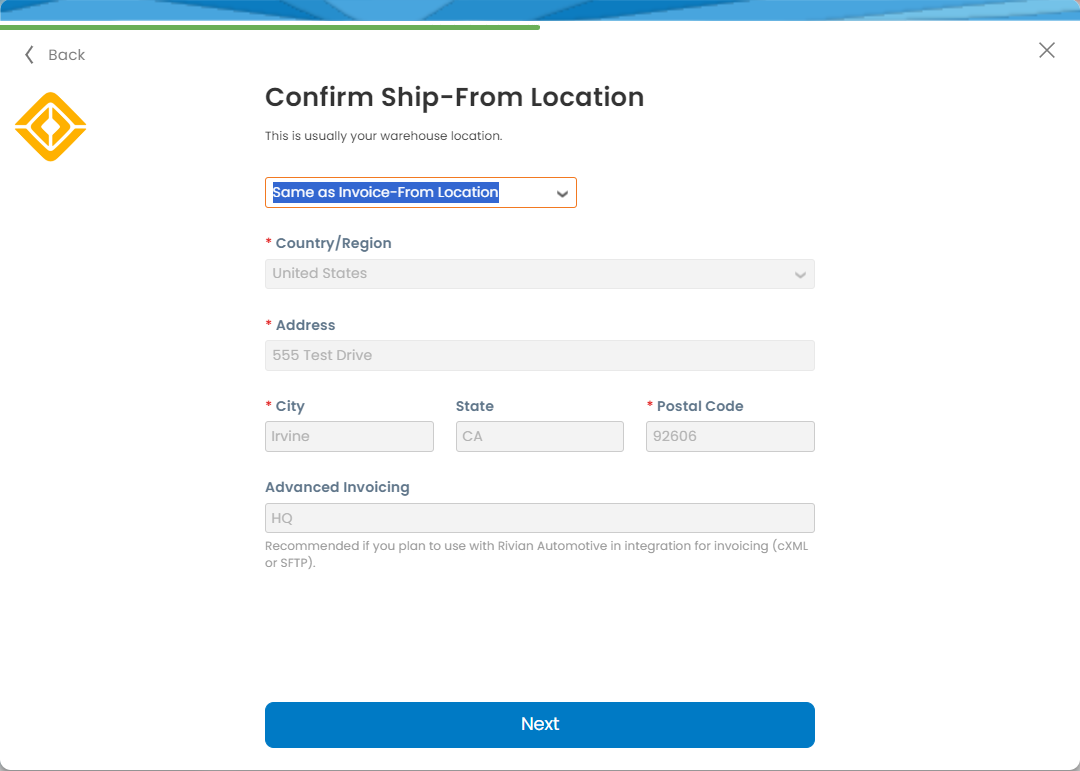
Basic profile completed - more information will be required to get your account up and running
Click "Take Me There" to visit your Coupa Supplier Portal (CSP) and set up screen.

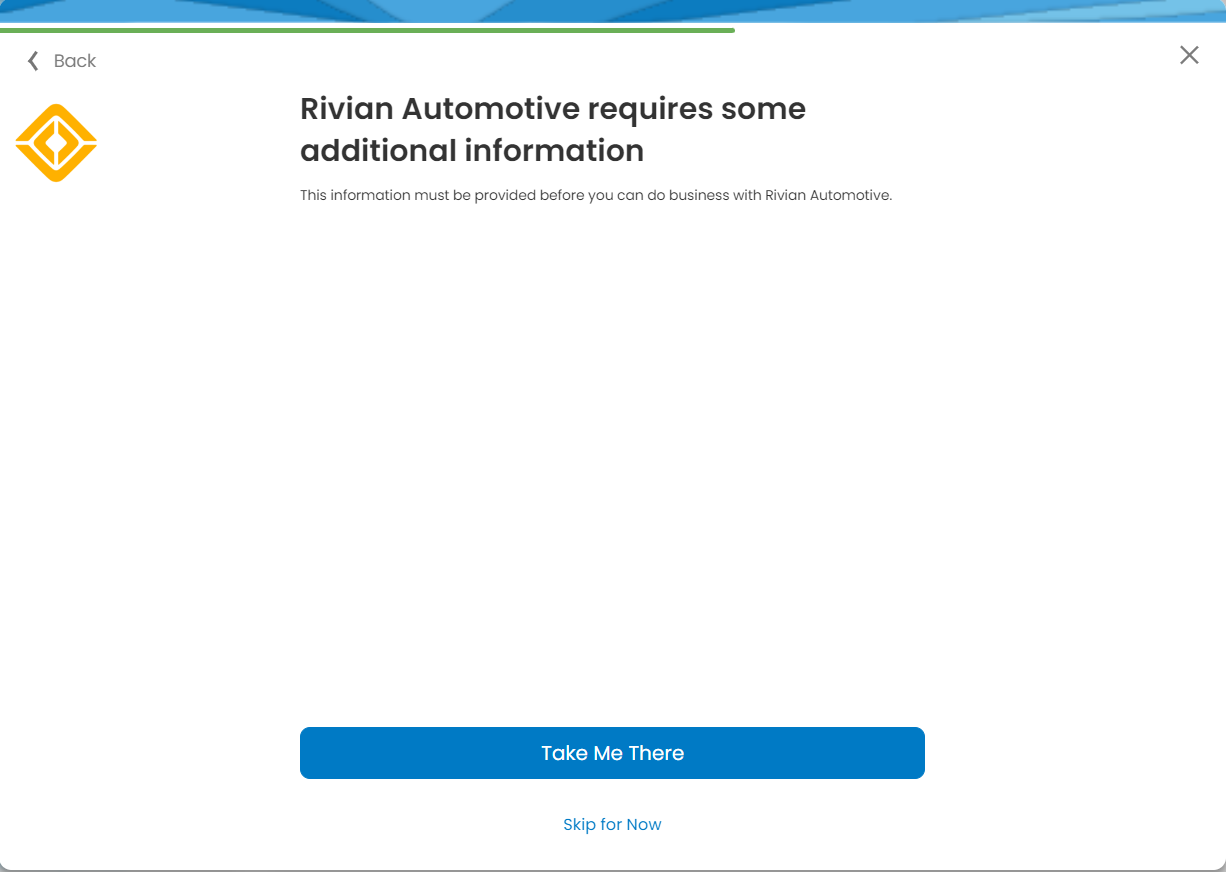
SIM Onboarding Guide
Complete Supplier Onboarding Form
We need more information from your organization to support transactions
Follow the instructions to confirm the auto-filled information and complete all required fields
- Supplier Name: legal name of your organization
- Display name: If your company goes by a name other than the legal name
- DUNS Number
- Parent Company Name: name of parent company if applicable
- Organization Type: select from list
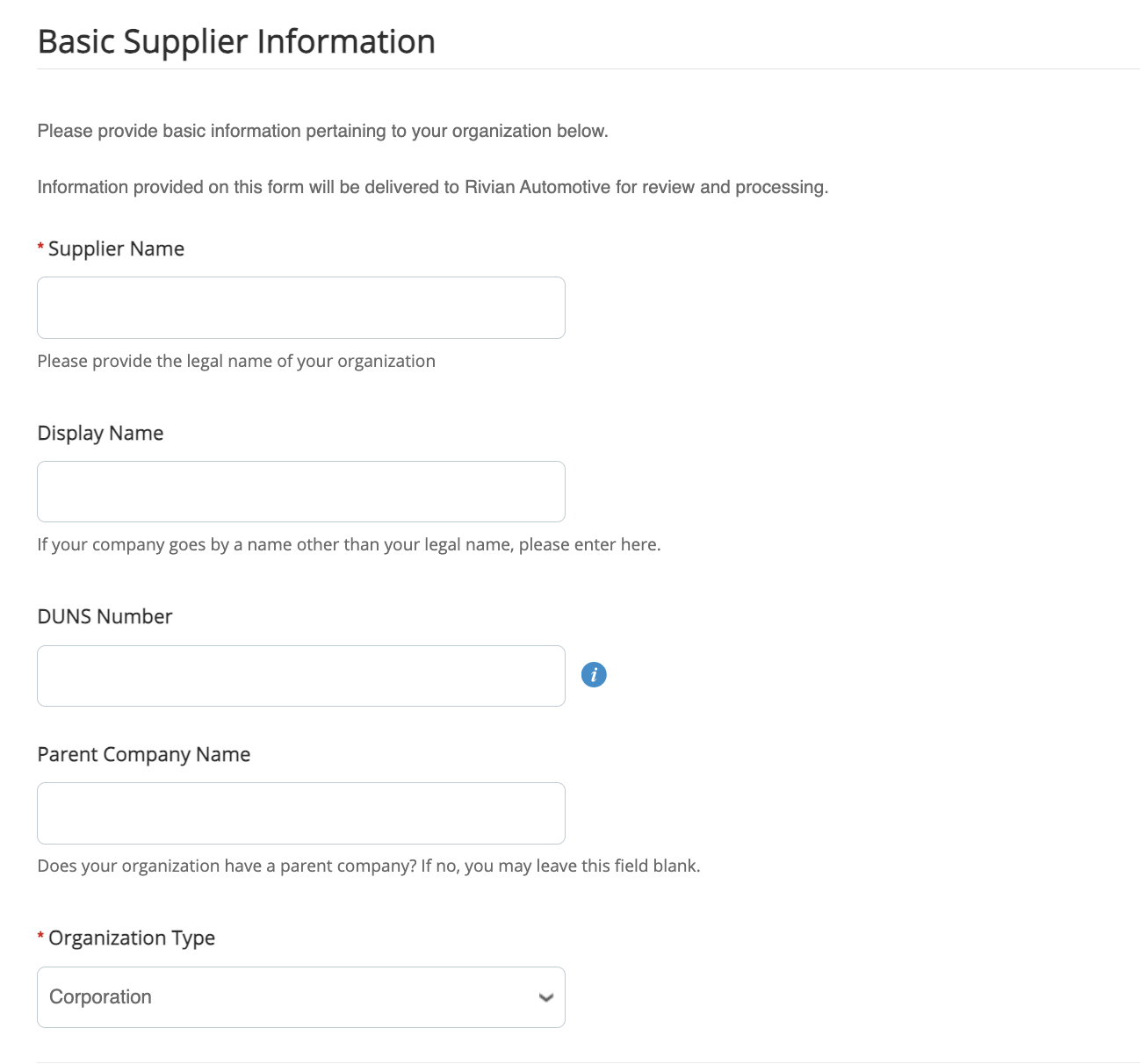
Add your primary contact details and PO transmission email
- Primary contact should be the main point of contact at your company for communication from Rivian's Vendor Management team. Additional users can be added through CSP after the initial set up.
- Contact Purposes: select one or more categories from the drop down to indicate what this contact will be used for.
- PO transmission email: POs from Rivian issued to your company will be sent to this inbox.
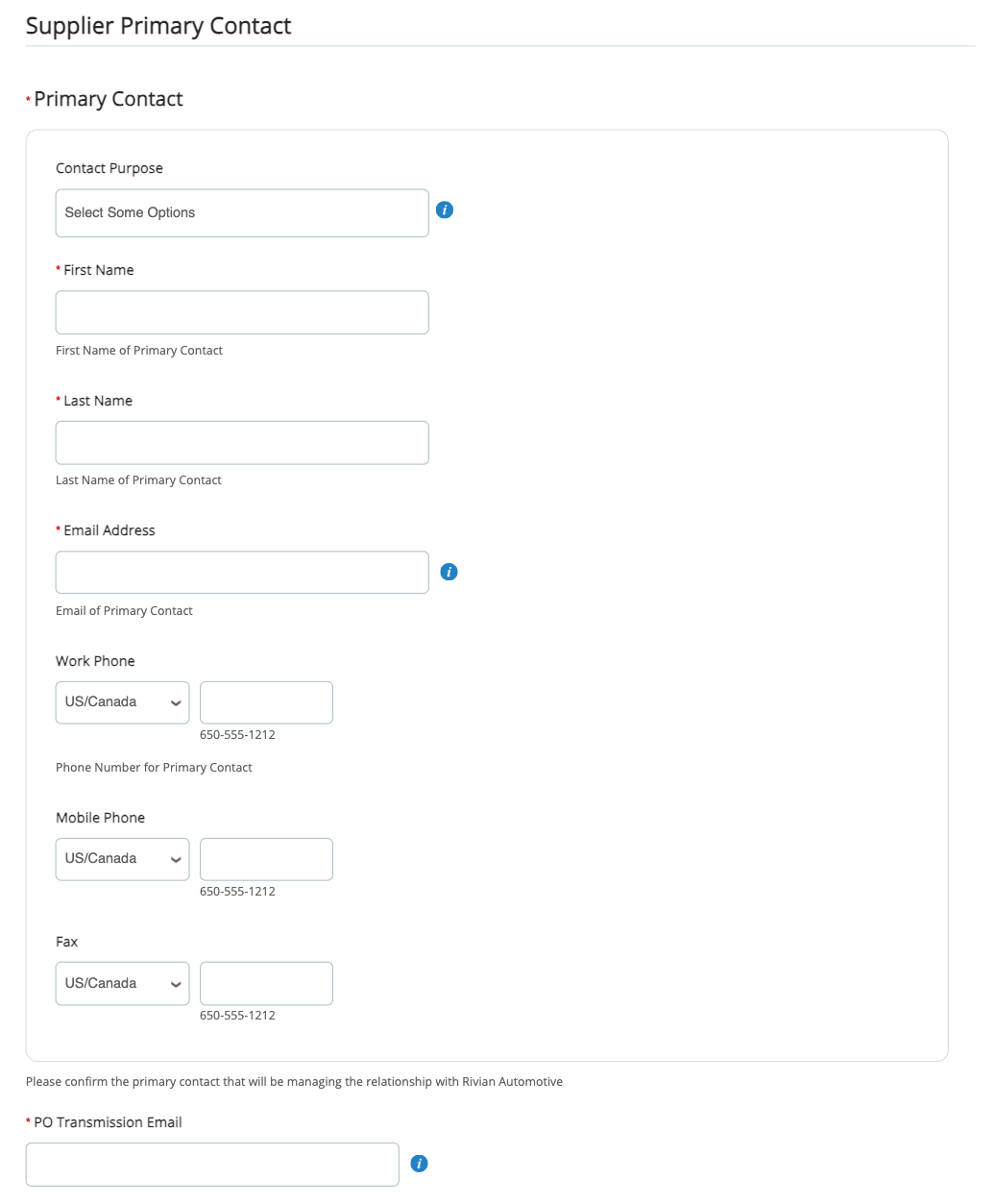
Supplier Primary Address is the physical location in which the supplier will be providing services or delivering goods from
- Address Purposes: select one or more category from the drop down to indicate what this address will be used for
- Required fields: Region/State, Street Address, City, Postal Code
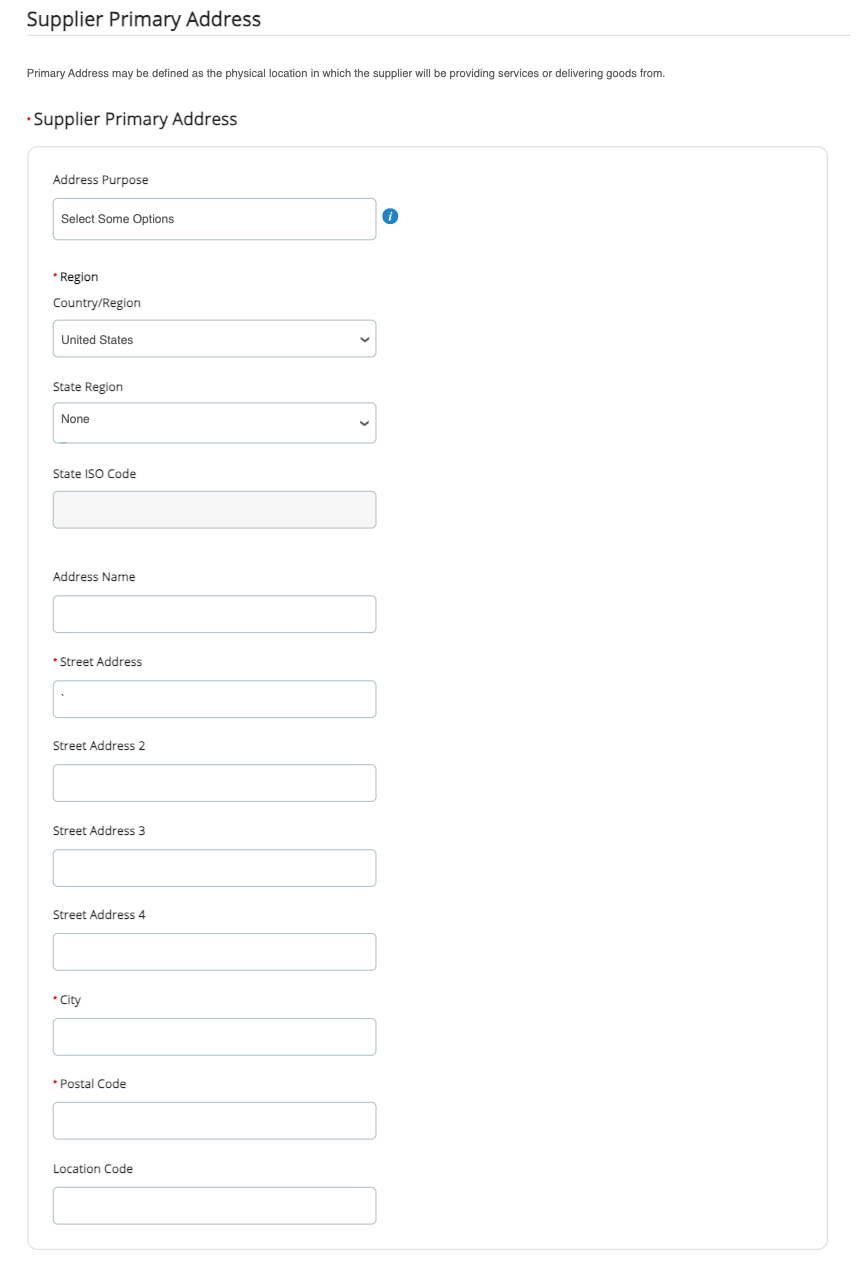
More fields will populate based on your incorporated location is selected
- United States: Federal Tax ID, *W9 Form
- Canada: VAT ID, GST/HST#, PST/QST#, *W-8 Form
- International: VAT ID, *W-8 Form
*W-8/W-9 Form is only required when work is being performed on US soil or products are being imported into the US. Please attach W-8/W-9 form to the Federal Tax Form if applicable; this must be the latest form W-9 from the IRS website
W-9: https://www.irs.gov/forms-pubs/about-form-w-9
W-8: https://www.irs.gov/prior-year-forms-and-instructions?find=W-8&items_per_page=200

Providing your company's bank details
Payment info will appear in this section if previously provided. If not,
- Click on "Add Remit-To" to get an option to choose existing or "Create new Remit-To Address"
- Follow the steps to fill out your payment information and attach your banking supporting documents*
*Banking Supporting Document:
- Non-US-based vendors: Required
- US-based vendors (transfer): Required
- US-based vendors (check): Optional

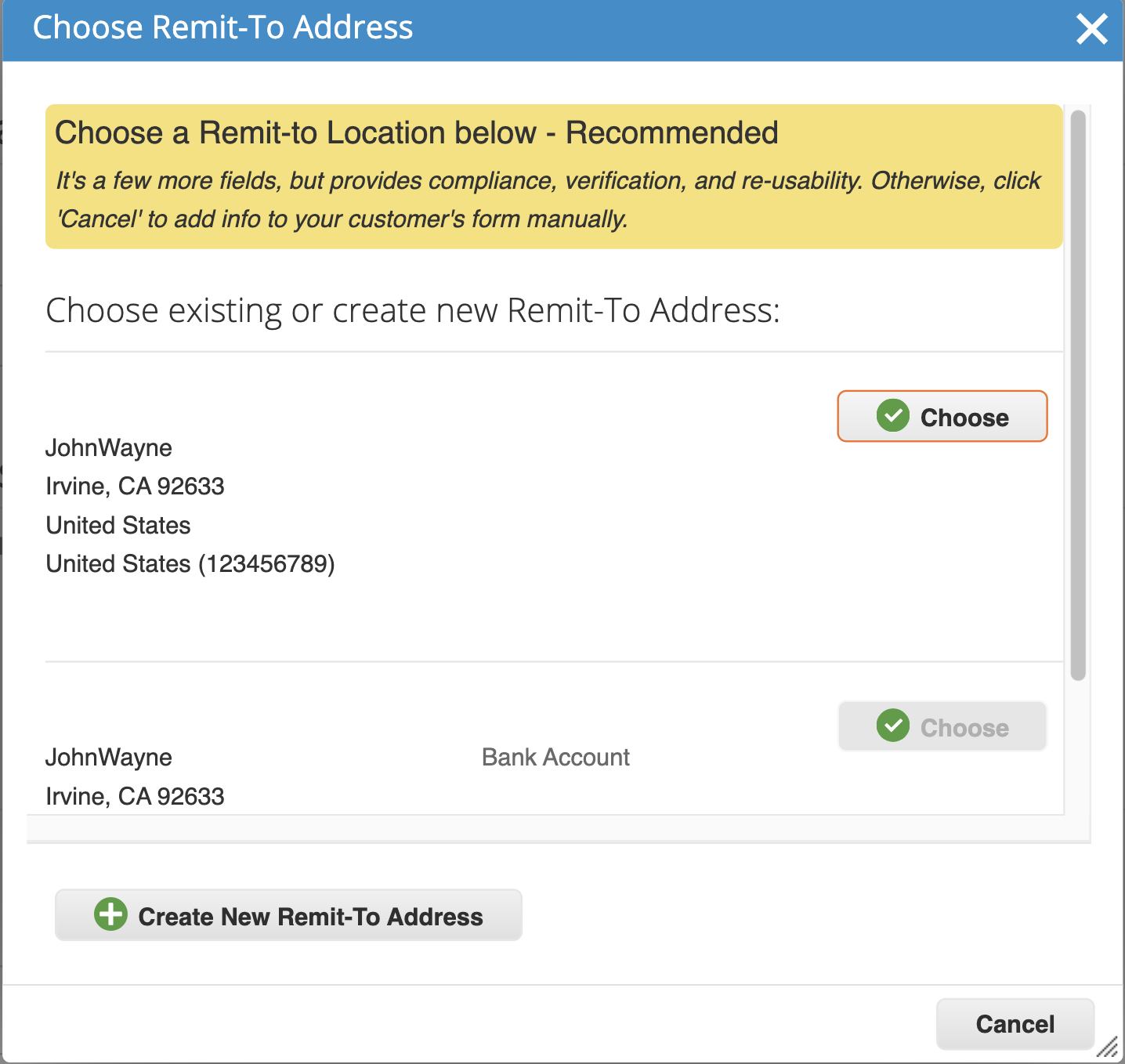
Certificate of Insurance
If your company has a Certificate of Insurance, please provide the details and attachments in this section.

Supplier Diversity
If your company is a small or diverse business, please provide the details and attachments in this section.
Conflict of Interest Questionnaire
Disclose Conflict of Interest here.
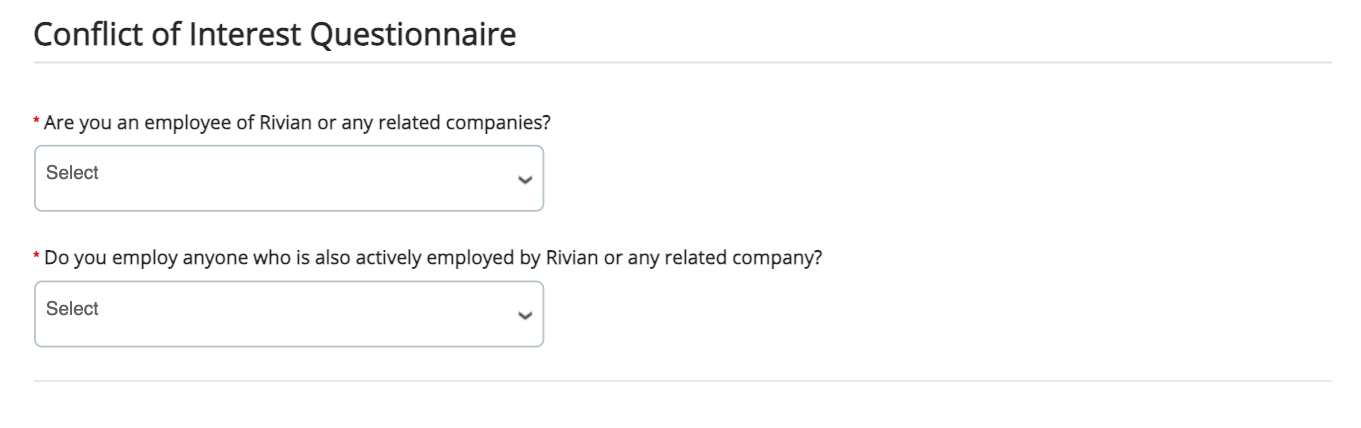
Payment Terms Acknowledgement
To complete this onboarding form please acknowledge the payment terms listed. Contact your Rivian counterpart to resolve any issues.
Please see Rivian's Standard Terms and Conditions here
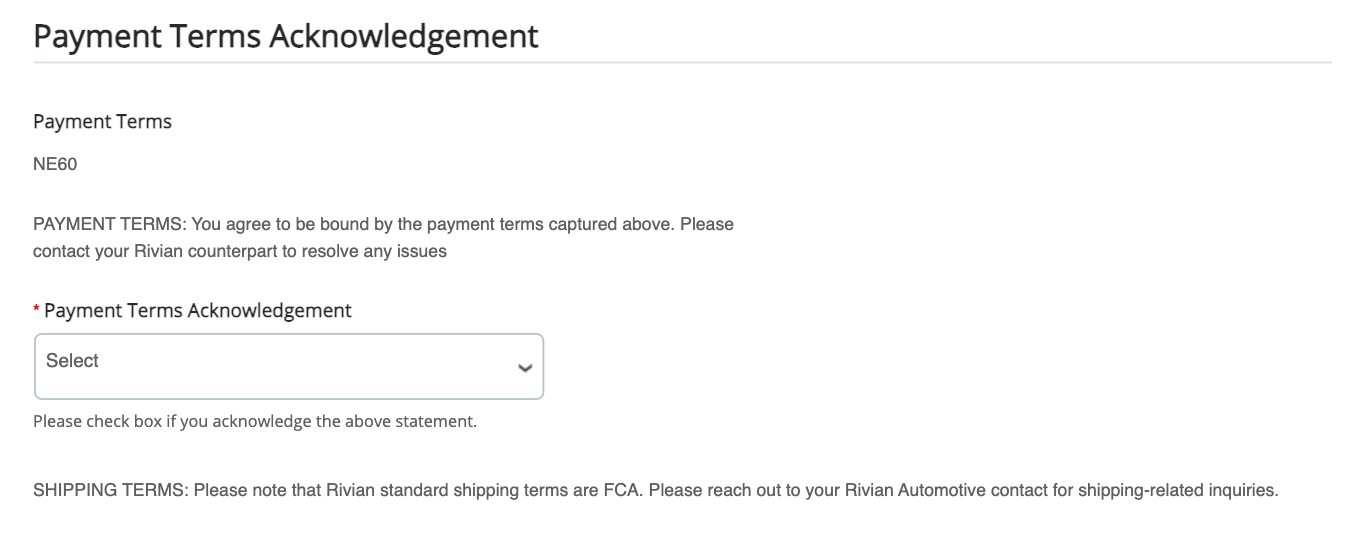
Congrats! You have reached the end of the onboarding form.
- If you need some more time to revisit this draft, hit "Save"
- If you would like to provide additional information, please use the Comments section at the bottom to add comments, files, and URLs.
- Once everything has been reviewed, click on the blue "Submit for Approval" button.
Our Vendor Management team will reach out to you in the case where clarification and adjustment is needed.
See add users for more details.
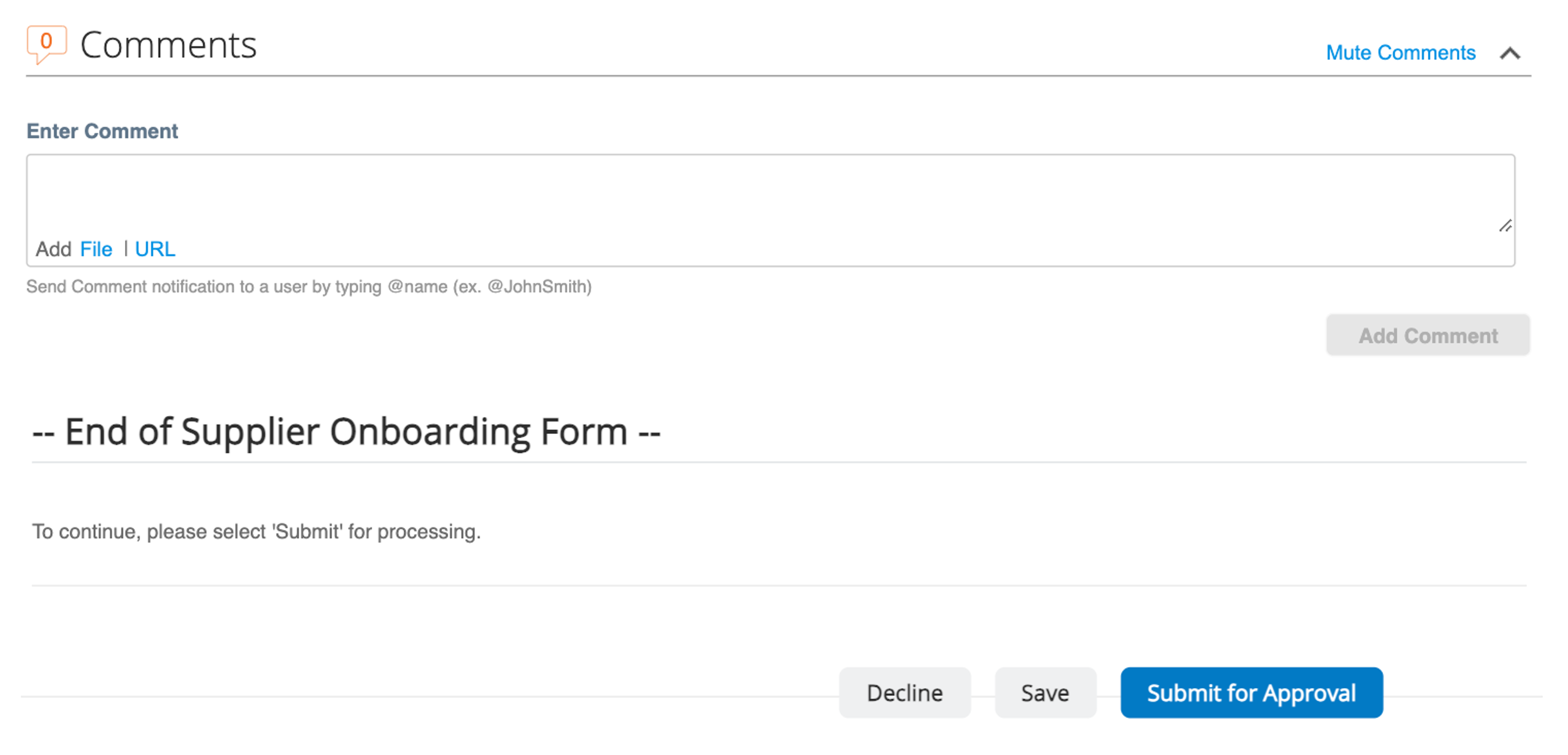
If you notice an error in the form after submission…
- To locate the form, go to "Profile" on the top of your CSP homepage and make sure you are on the "Information Request" tab
- If the form still has the 'Pending Approval' status click on the "Withdraw" at the bottom of the form to make edits.
- Make the necessary changes and click "Submit for Approval" once the changes have been completed.