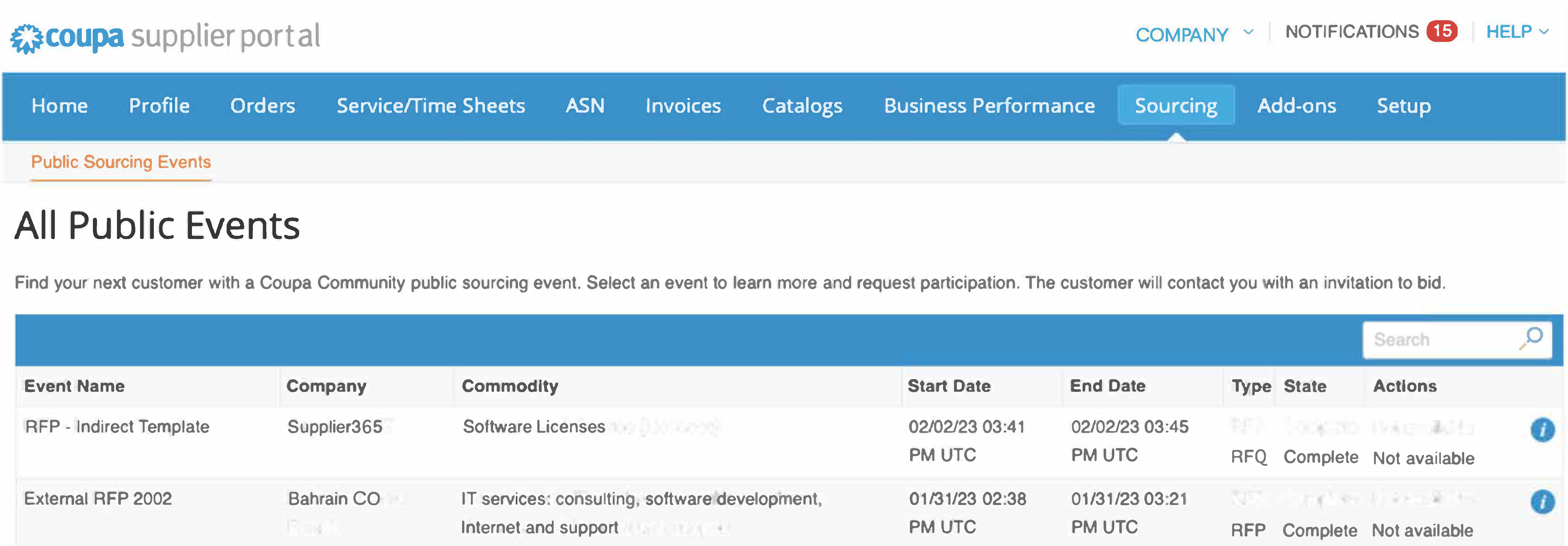Coupa Supplier Portal (CSP)
Guide for suppliers: a detailed introduction to the CSP dashboard and its most commonly used functions
Coupa Supplier Portal (CSP)
CSP Overview
What is CSP?
CSP is a free tool for suppliers to easily do business with customers who use Coupa
1 Coupa CSP (Coupa Supplier Portal) is a platform designed to improve communication and collaboration between suppliers and their customers. The platform provides suppliers with a centralized location to manage their customer interactions.
2 The CSP allows users to manage content and settings on a customer-by-customer basis, including viewing purchase orders, setting up delivery methods, creating catalogs, sending invoices and advance ship notices (ASNs), checking the status of transactions, and more..
Coupa Supplier Portal (CSP)
CSP Key Terms
Descriptions of the menu items and common icons that will help you navigate through the software
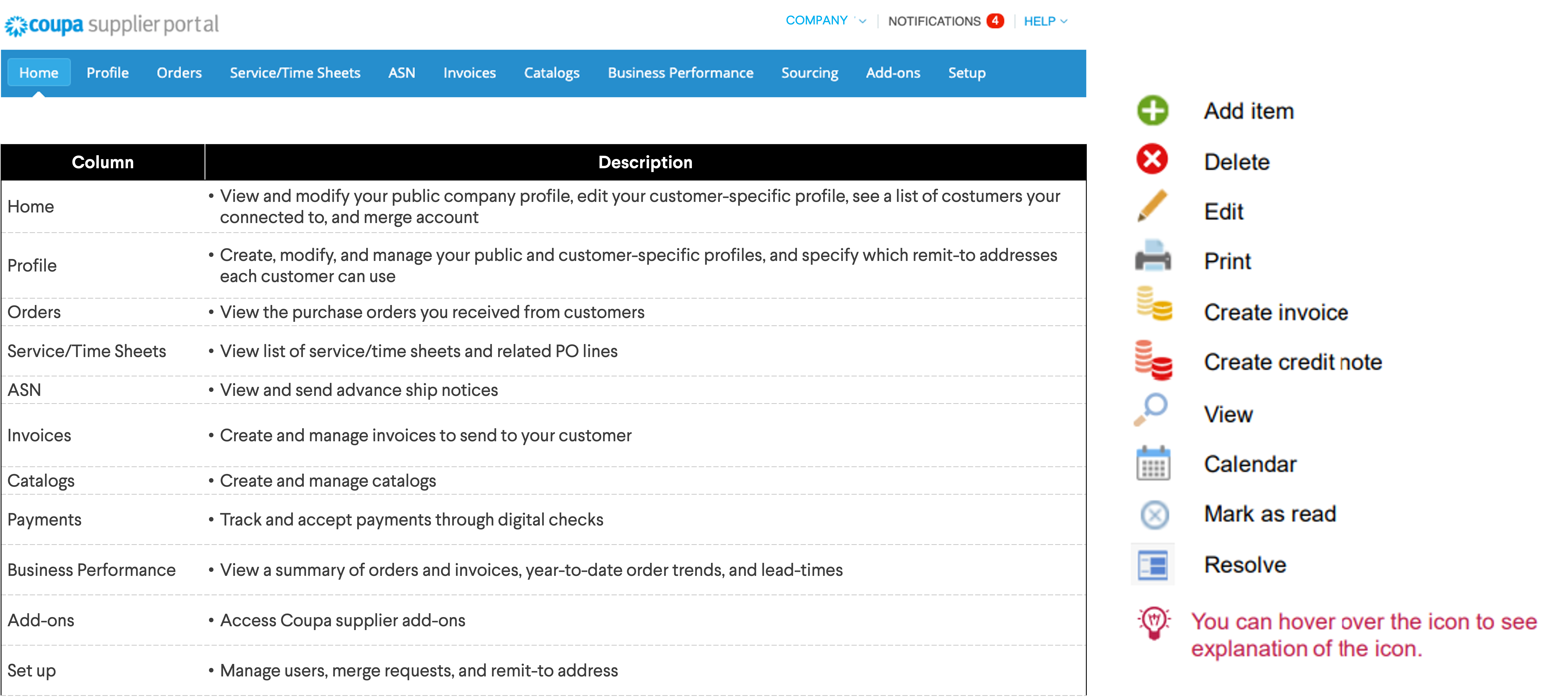
Coupa Supplier Portal (CSP)
CSP Profile
Create and Manage Your Profile
In the CSP, you have a public profile that is visible in the Coupa Supplier Portal Directory and allows potential customers to find your profile.
- You will see a summary of your profile on the CSP homepage.
- Click on the hyperlinks to manage the records or access your settings through Setup > Admin
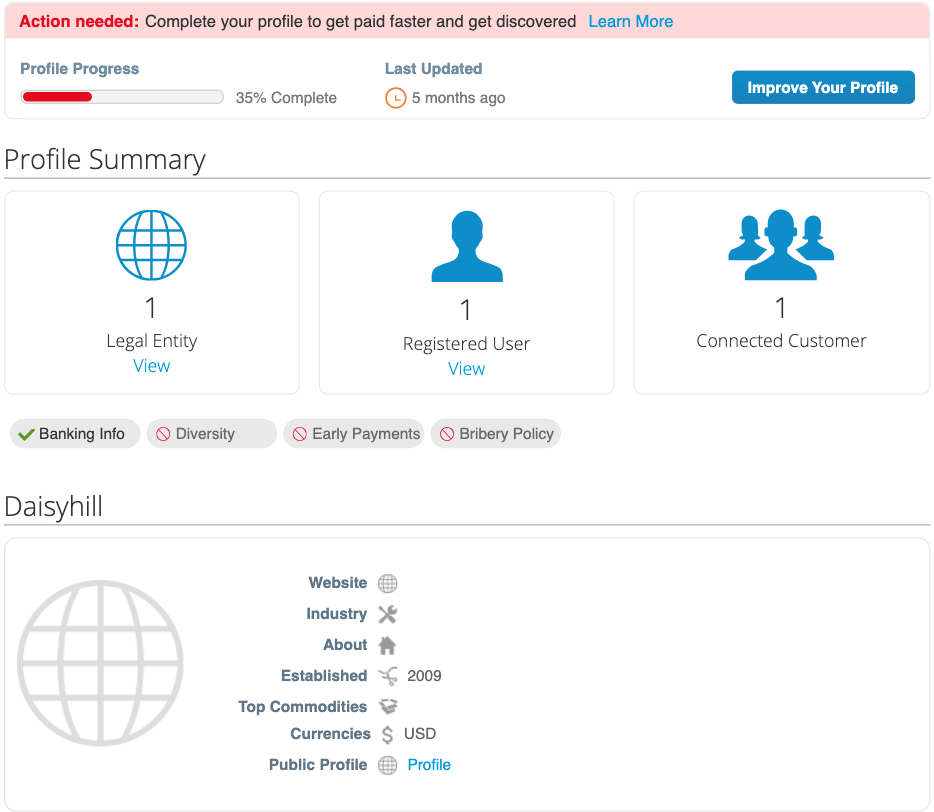
Create & Update Customer Profiles
Your Rivian profile was created when going through our onboarding sequence. If you started but did not complete onboarding, you could resume by going to Setup > Customer Setup and selecting Finish Setup.
After Setup, there are two ways to update your Rivian profile:
1Setup > Customer Setup > Edit Your Setup
This will bring you to the Legal Entity Setup where you can manage legal entity and remit-to accounts

2Profile > Information Requests > Profile: Rivian Automotive
Click on Update Info at the bottom of the form will allow you to edit and add information and resubmit the form for approval

Manage Users
You can manage user permissions and customer access on the Setup page
Under Setup > Admin > Users: Admin users can manage user permissions and customer access by assigning certain users to only certain customers and by limiting what types of documents they can access and what functions they can perform with their assigned customers.
- Click on Invite User to add a new user to your CSP
- Click on Edit under a specific user to modify the person's account and customer permission
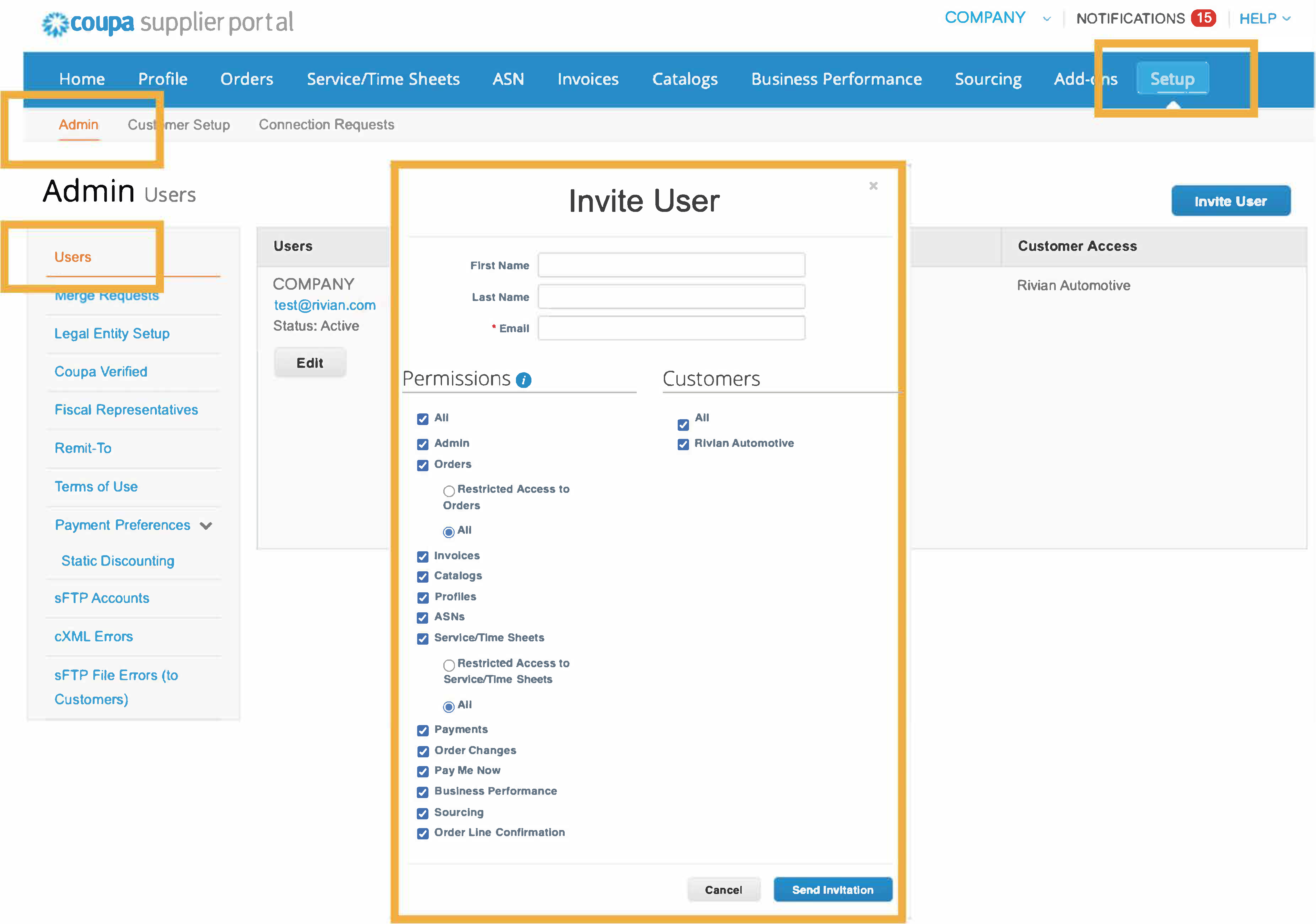
Coupa Supplier Portal (CSP)
Orders
Purchase Order 101
PO is a requirement for all Rivian purchases
1 A purchase order is a binding agreement between the buyer and the supplier, and upon acceptance, unless otherwise specified, the supplier agrees to the terms and conditions outlined on the document.
- Please seehere for the applicable set of General Terms and Conditions.
2 Rivian adhere to a No PO No Pay Policy. All invoice are required to be associated with a valid PO number to be accepted for review.
3 All Rivian's indirect POs will be issued through Coupa. Vendors can view and invoice the purchase orders through their CSP account.
View and Manage Purchase Orders
View purchase orders received from Rivian
For a list of POs, go to Orders > Orders and select Rivian from the Select Customer drop-down list.
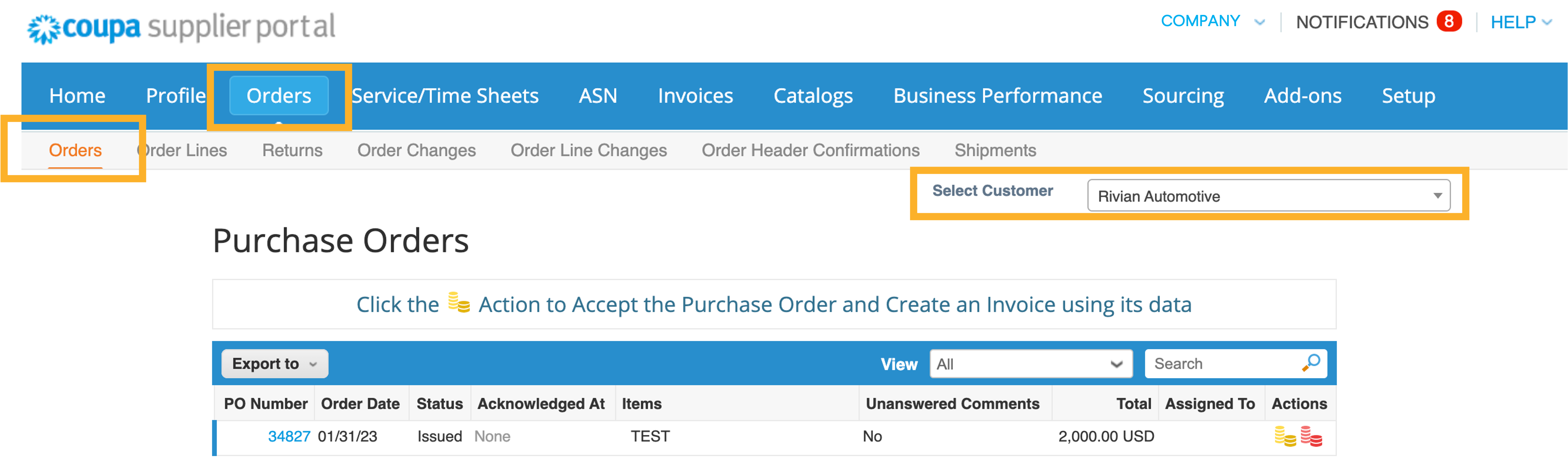
PO statuses and what they mean:
| Status | Description |
|---|---|
| Buyer Hold |
|
| Cancelled |
|
| Closed |
|
| Currency Hold |
|
| Error |
|
| Issued |
|
| Soft Closed |
|
Purchase Order Guidelines
Please visit PO Guidelines for Rivian's Purchase Order Guidelines
Coupa Supplier Portal (CSP)
Invoices
View and Manage Invoices
View and edit invoices sent to Rivian
You will find a full lists of invoices on the Invoices tab. Make sure you select customer on the customer drop-down list at the top right corner of the page.
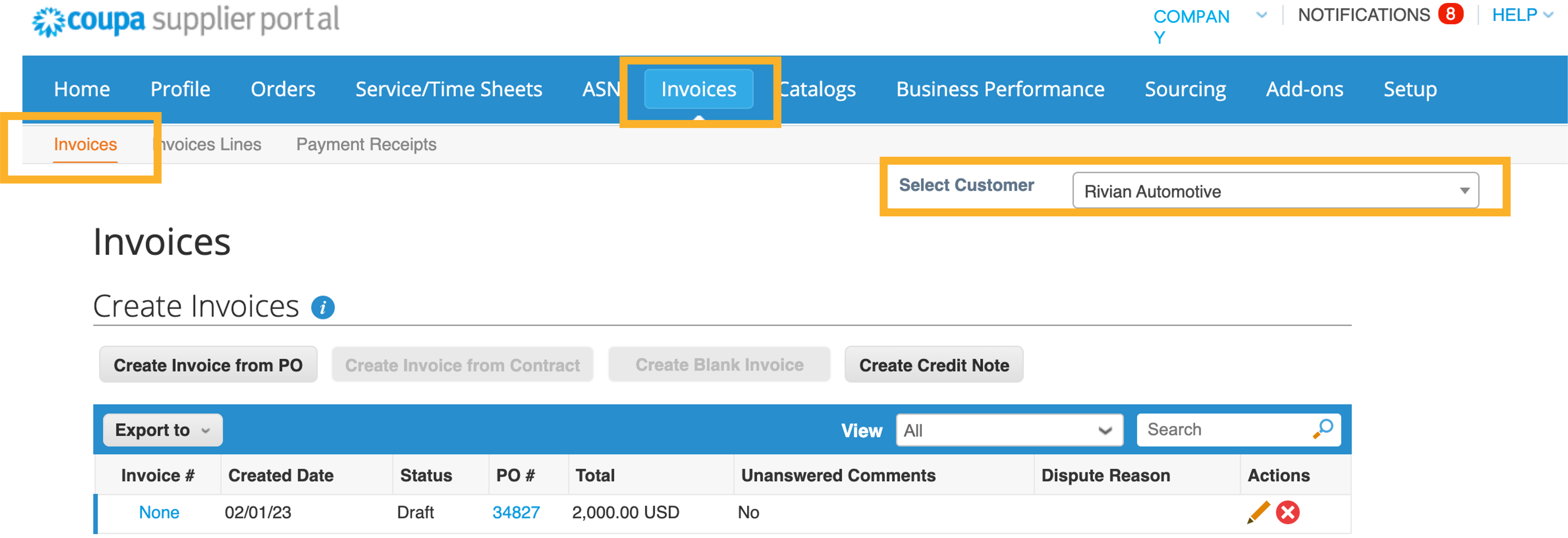
Invoice statuses and what they mean:
| Status | Description |
|---|---|
| Abandoned |
|
| Approved |
|
| Disputed |
|
| Draft |
|
| Pending Approval |
|
| Processing |
|
| Voided |
|
Invoicing Guidelines
Please visit Invoicing Guidelines for more information on Rivian's invoicing process, disputed invoice, and credit notes.
Coupa Supplier Portal (CSP)
Catalogs
Catalogs 101
Showcase your product catalog through Coupa
Coupa’s free Catalog Management Solutions is a great option to showcase your products to all Rivian buyers. Benefits of a catalog include but are not limit to increase brand and product exposure, better pricing management, and improved efficiency.
Types of Catalogs
HOSTED CATALOGS
Hosted Catalogs are loaded into Coupa so users can search for and add items to their cart directly.
Catalogs are managed by suppliers through CSP. Purchasing will approve/reject catalogs as they are submitted.
Business Requirements
- Fixed pricing is in place.
- Supplier must invoice via CSP.
- Catalog maintenance is the responsibility of the supplier. Rivian has access to edit if needed.
How it Works
Hosted Catalogs can be uploaded into Coupa by Supplier with the below steps:
- Create your catalog using the Coupa catalog template (.csv).
- Upload though the Coupa Supplier Portal (CSP).
- Purchasing will approve/reject catalogs as they are submitted.
- Please follow this process to update. Catalogs are managed by suppliers and won't be updated by CSP.
PUNCHOUT CATALOGS
Punchout Catalogs are integrated directly with the Coupa system, so users can shop on a supplier's website, add items to their cart, and be sent back to Coupa to submit for internal approvals.
Business Requirements
- Fixed pricing is in place.
- Supplier must have cXML capabilities and invoice via CXML or CSP.
- Catalog maintenance is the responsibility of the supplier. Rivian does not have access to edit.
How it Works
Punchout catalogs use cXML and create a direct link between the Rivian's Coupa instance and the supplier's ecommerce website. Rivian will need the following information to set up the connection:
- Company logo.
- Punchout URL.
- Supplier domain and identity.
- Shared Secret.
We encourage our preferred suppliers to set up a catalog to be presented on our purchasing homepage. If this is a status your company would like to obtain, please reach out to a Rivian Purchasing Manager to initiate the conversation.
View and Manage Catalogs
View, edit, or delete your customer-specific catalogs
Your Catalogs can be found under the Catalogs tab on the main menu, select Rivian from the Select Customer drop-down list.
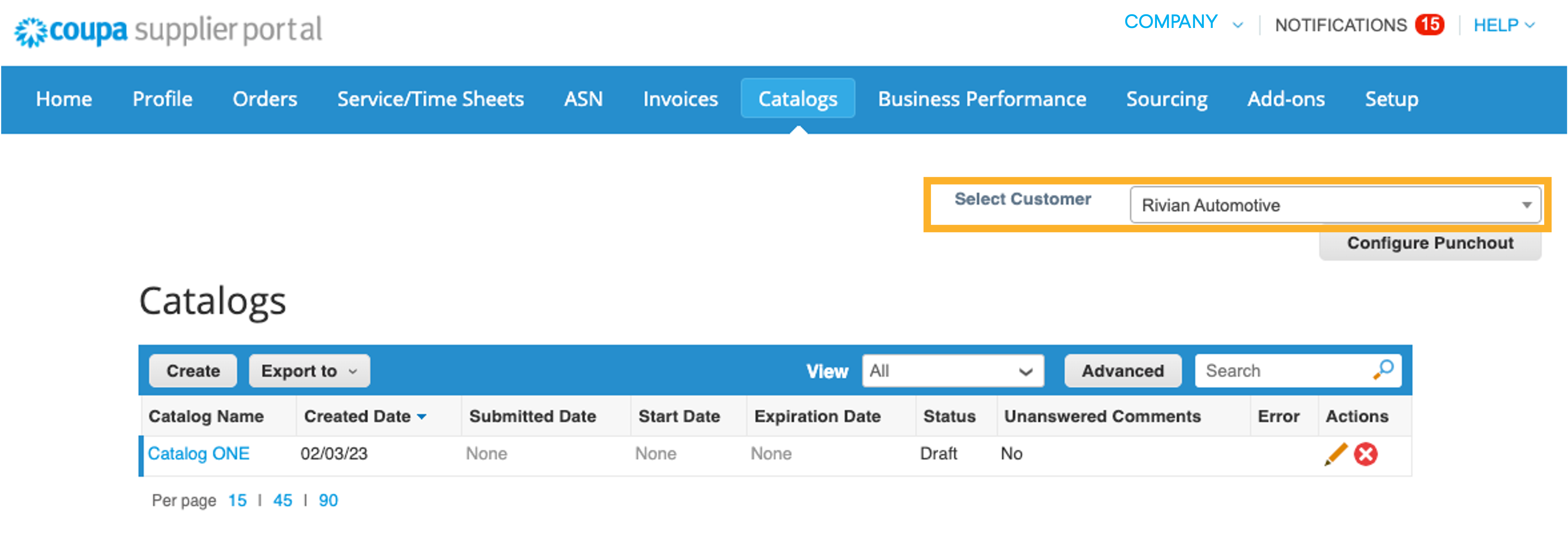
Catalogs statuses and what they mean:
| Status | Description |
|---|---|
| Accepted |
|
| Awaiting/Pending Approval |
|
| Draft |
|
| Error |
|
| Rejected |
|
Create or Edit a Catalog
Create or edit a customer's catalog by going to the Catalogs page and by selecting the specific customer
- On the Catalogs page, select the customer from the Select Customer drop-down list in the top right corner, and click Create.
- On the Catalog Edit page, fill in at least the mandatory field marked with a red asterisk
- In this section, you can change the default catalog title and/or select a start and expiration date and currency for your catalog
⚠️ There are no limit to how many catalogs you can create, but each catalog must be approved before it can be visible to buyers on Coupa
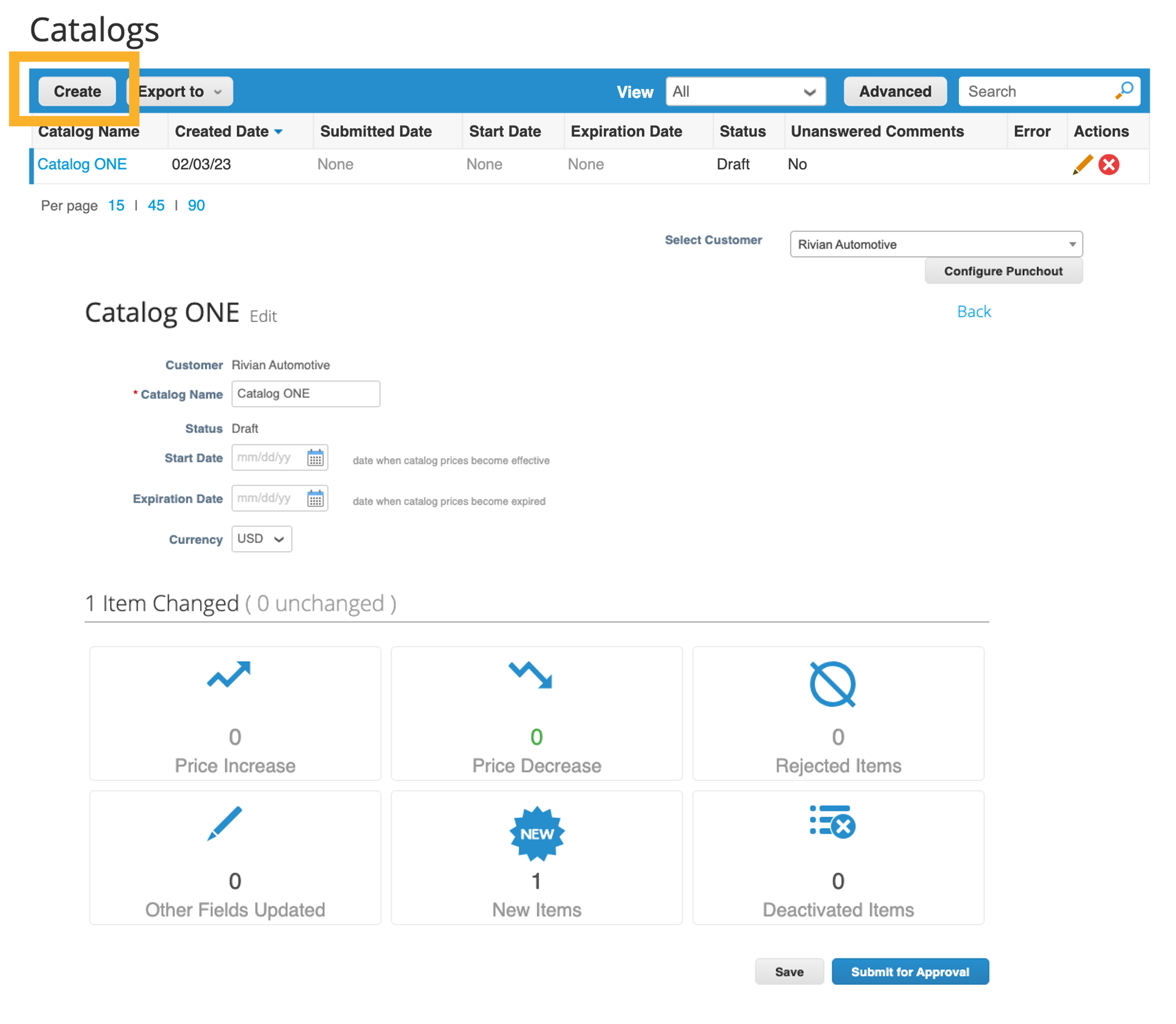
Items included in Catalog
- This table lists all the items included in this catalog. They are not available in Coupa until the catalog is approved by Rivian.
Items offered to Rivian Automotive
- This table lists all the items that have been accepted and published in Rivian's Coupa environment.
- Items appear in this section can only be deactivated, not deleted.
⚠️ There are no limit to how many catalogs you can create, but each catalog must be approved before it can be visible to buyers on Coupa
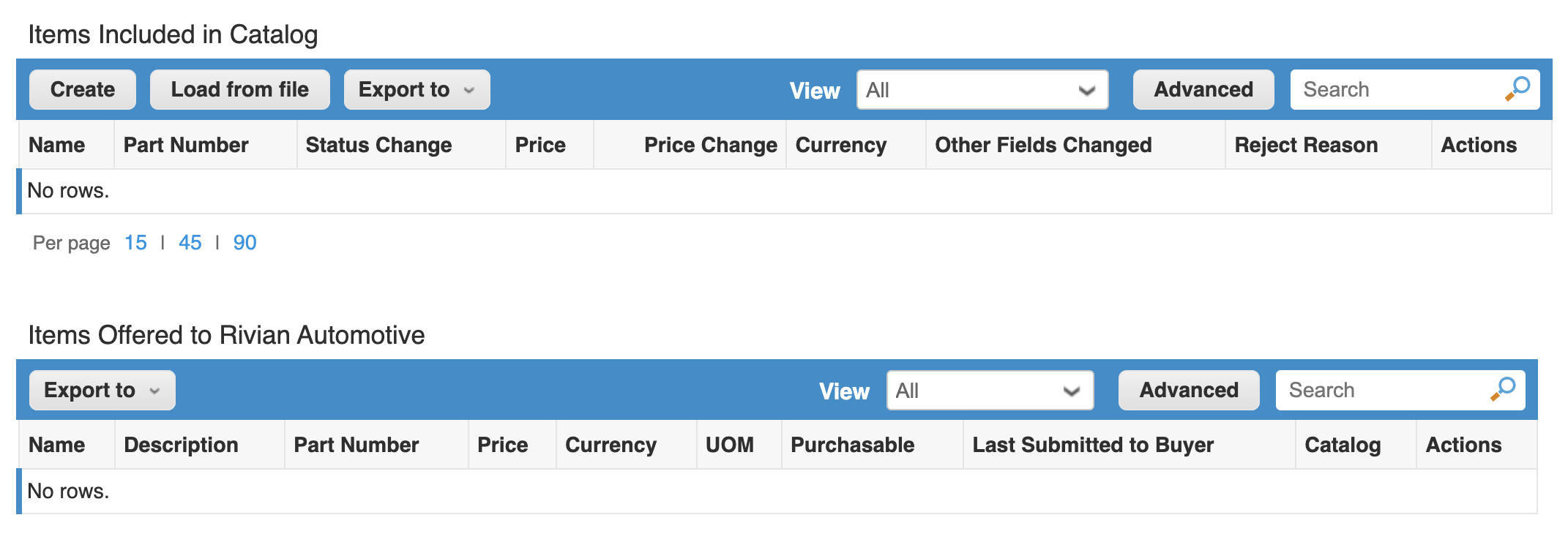
Create or Edit a Catalog Item
On the Catalog Edit page, you can create or modify items one-by-one or with the bulk loader.
Create or update an item
- Click Create to add an item and its details or use the icons under Actions to edit or delete an existing entry.
Upload or update multiple items
- Use the Load from file button and follow the steps on the Bulk Load Item Updates page
- Download and populate the .csv file and upload the file with the Browse button on step 3 and click Start Upload.
- Once the upload is complete, Coupa checks your file and shows you the Verify Data screen where you can check your changes and Finish Upload. All changes are highlighted in orange.
- Click Cancel if you need to correct data in the .csv file, and then upload it again.
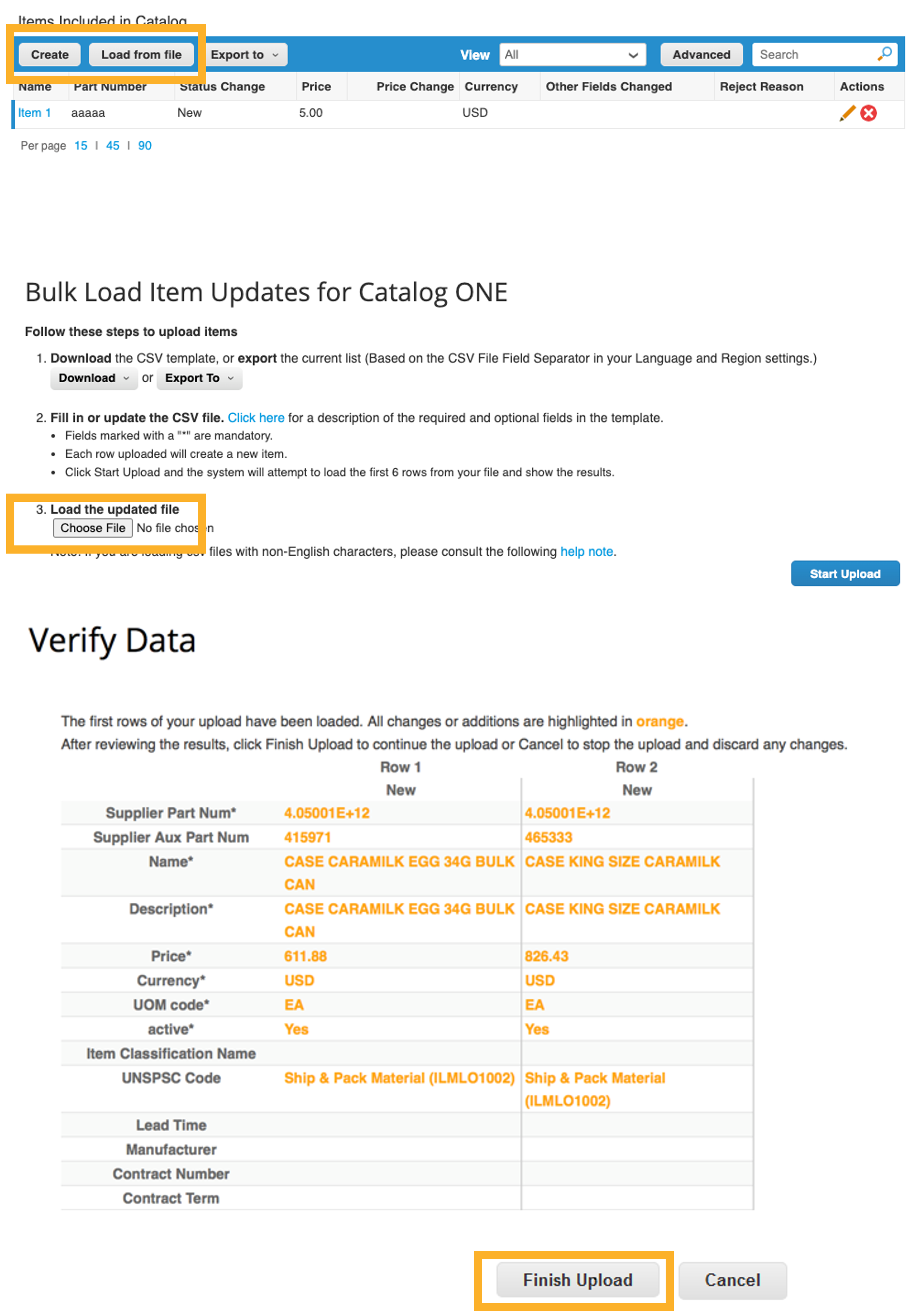
Configure Punchouts
If your website supports, customer-specific punchouts can be configured on Coupa
- On the Catalogs page, select the customer whose settings you want to modify and click Configure Punchout
-
Provide necessary information to all mandatory fields
- Name: Name of the punchout, as it appears to users within Coupa.
- URL: The full punchout URL required to receive purchase orders in Coupa. § Buyer Identity: Rivian's DUNS or Network ID
- Buyer Domain: Part of the From section of the header in the OrderRequest cXML. It can be anything you define, but it is usually DUNS or NetworkID, depending on the corresponding identity value.
- Supplier Identity: Your DUNS or Network ID
- Supplier Domain: Part of the To section of the header in the OrderRequest cXML. It can be anything you define, but it is usually DUNS or NetworkID, depending on the corresponding identity value.
- Shared Secret: A password that you and Rivian agreed upon. If no shared password is specified, Coupa automatically passes none.
- Protocol: This field should always be cxml.
- Click OK to submit
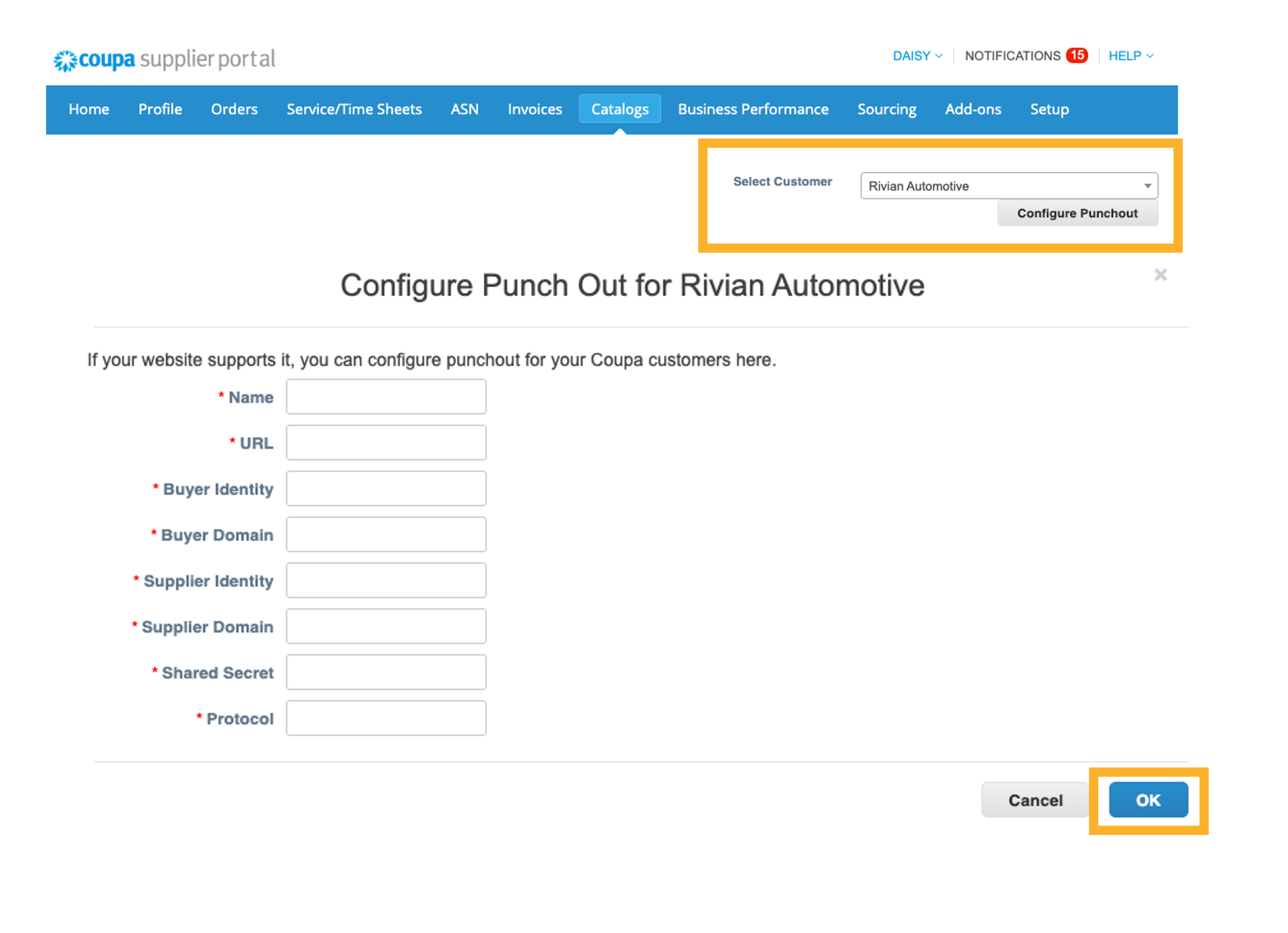
Coupa Supplier Portal (CSP)
Sourcing
Access and Participate in a Sourcing Event
Email Invites
Coupa account or access to the Coupa Supplier Portal (CSP) is not required to take part in sourcing events. You can access an event directly from sourcing event email invites.
- Follow the instructions in the invitation email to participate.
- Review and accept terms and conditions.
- Click on the activated Enter Response button at the bottom of the page to view details of the event.
- Enter details required under the My Response tab
- Click Submit Response to Buyer.
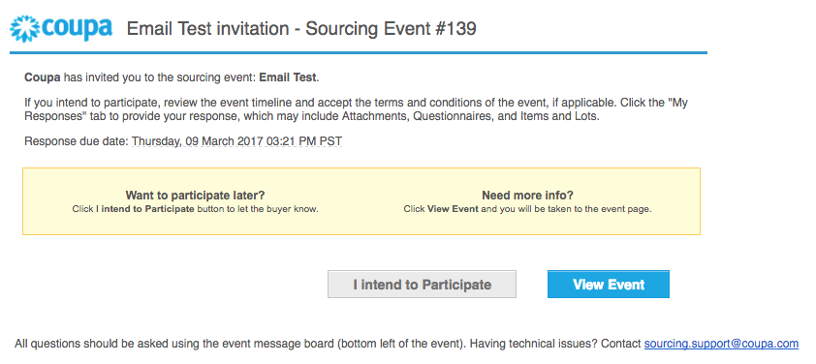
Public Sourcing Events
To access and participate in public sourcing events created by your customer(s) and all the other customers that use Coupa, go to Sourcing > Public Sourcing Events to view the list.
- You can search for events by event name, commodity, and type.
- Click the info icon on the right to learn more about an event, request participation in the event, or to copy the event link.